-
Did you just receive your iPad and need help setting it up? Follow these easy steps below to get logged into Teams and your email! When finished, be sure to check out the "Technology" tab to gain even more information about your new iPad!
Here are the apps you need to locate!
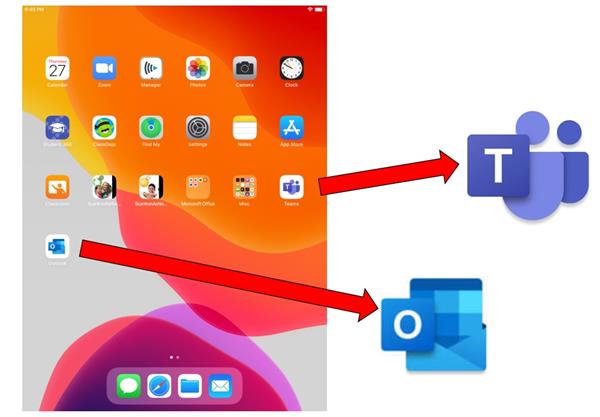
First, let's sign in to Teams. Click on the Teams app, and type in your username WITH "@slps.org" after it. Then click "Sign in."
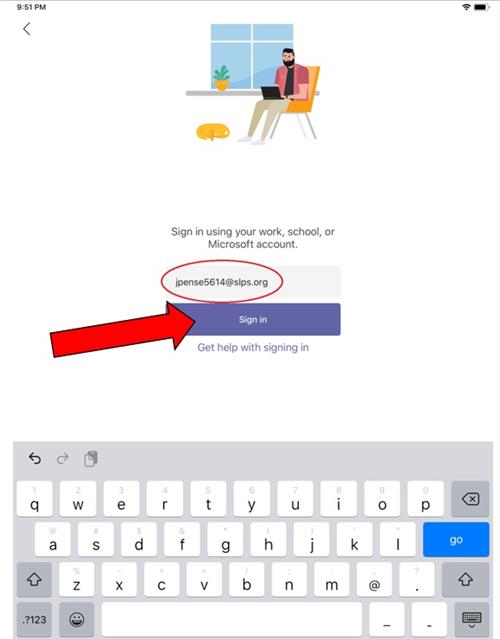
On the next screen that pops up, type in your password, and once again click "Sign in"
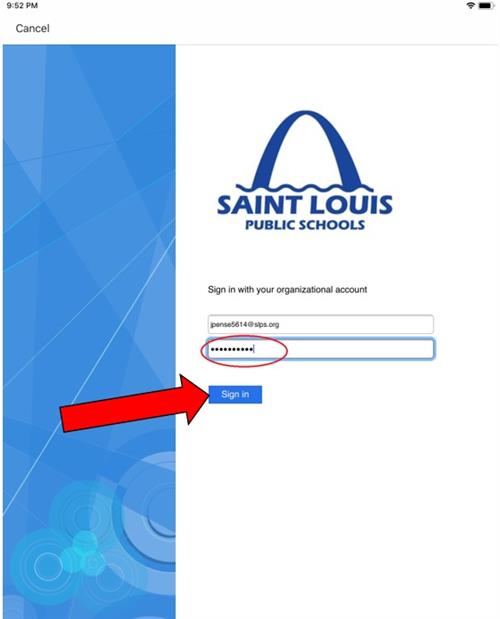
Congrats! You're logged into Teams and can begin working! Notice at the bottom of your screen - it will have your main links like a link to all your "Teams" and "Assignments"!
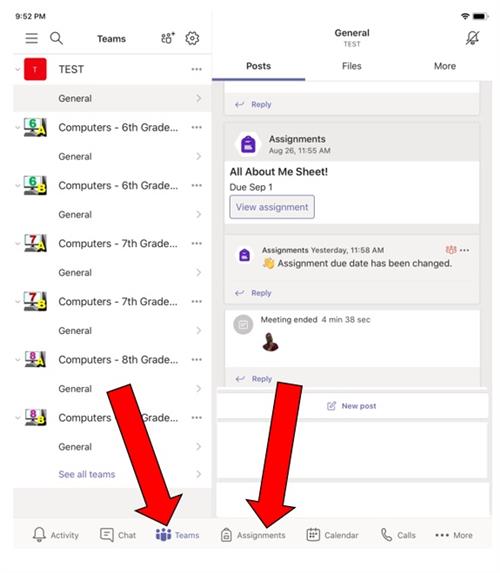
********************************
Now, let's set up your email! Please click on the "Outlook" app (look at the top of this page if you're not sure what it looks like). When you open it up, you will log in the same way you logged into Teams. Put your username WITH "@slps.org" and then click "Add Account"
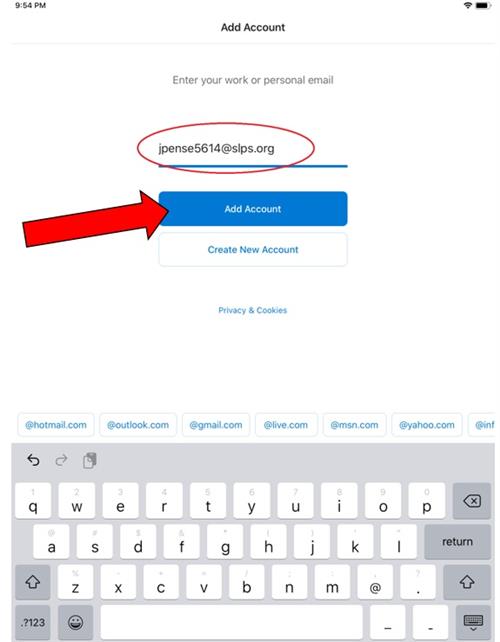
On the next screen, type in your password and then click "Sign in." You're all set up and ready to go!
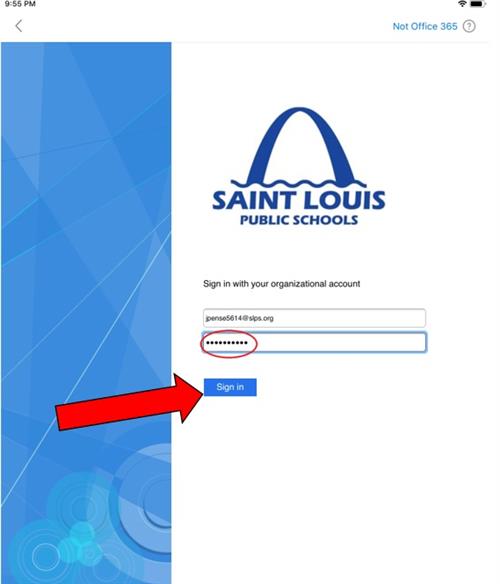
-
Select a School...
Select a School
- Adams Elementary School
- AESM Middle School at LOuverture
- Alternative Education
- Ames Visual & Performing Arts Elementary
- Ashland Elementary School
- Back to School 2024-25
- Betty Wheeler Classical Junior Academy
- Bryan Hill Elementary School
- Buder Elementary School
- Busch Middle School of Character
- Carnahan STEAM
- Carr Lane VPA Middle School
- Central VPA High School
- Citywide Planning Committee
- Clyde C. Miller Career Academy High School
- Collegiate School of Medicine & Bioscience
- Columbia Elementary School
- Compton-Drew ILC Middle School
- Dewey IS Elementary School
- ETS at Madison
- Educators for Gun Safety
- Success Academy @ Sumner High School
- Froebel Literacy Academy Elementary School
- Gateway Michael Elementary School
- Gateway MST Elementary School
- Gateway MST Middle School
- Gateway STEM High School
- George Washington Carver Elementary Academy
- Hamilton Elementary School
- Herzog Elementary School
- Hickey Elementary School
- Hodgen Tech Academy
- Humboldt Academy of Higher Learning Elementary School
- Jefferson Elementary School
- Lexington Elementary School
- Literacy for the Lou
- Long International Middle School
- Lyon Academy at Blow PK-8
- Mallinckrodt Academy of Gifted Instruction
- Mann Elementary School
- Mason School of Academic & Cultural Literacy Elementary School
- McKinley CLA High School
- McKinley Classical Leadership Academy
- Meramec Elementary School
- Metro Academic and Classical High School
- Monroe Elementary School
- Mullanphy-Botanical Garden Elementary School
- Nahed Chapman New American Academy
- Nance Elementary School
- Nottingham CAJT High School
- Oak Hill Elementary School
- Pamoja Preparatory Academy at Cole
- Patrick Henry Downtown Academy
- Peabody Elementary School
- Laclede Junior Career Academy
- Proposition S Updates
- Roosevelt High School
- Shaw Visual and Performing Arts Elementary School
- Shenandoah Elementary School
- Sigel Elementary School
- SLPS Building Revitalization Collaborative
- Soldan International Studies High School
- Stix ECC Elementary School
- Sumner High School
- Work for Saint Louis Public Schools
- Vashon High School
- Walbridge STEAM Academy
- Washington Montessori Elementary School
- Wilkinson Early Childhood Center @ Roe Elementary School
- Woerner Elementary School
- Woodward Career Academy
- Yeatman-Liddell Preparatory Middle School

